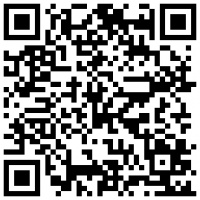How to check battery usage on your iPhone or iPad
To see an overview of your battery level and activity for the last 24 hours and up to the last 10 days, go to Settings > Battery.
The bars in the Activity chart show how many minutes you've used your device during that hour or day. Dark blue indicates onscreen usage, and light blue indicates idle or screen-off usage.
Tap a bar to see activity and usage by app during that hour or day.
To see how long each app was in use on screen or in the background, tap Show Activity. Battery usage is unique to each app. Graphically intensive apps, like apps that stream video from the internet and games, can use a lot of battery. Under each app, you might see these usage types:
Background Activity: Most of the app's battery usage—such as playing music or tracking location—happened while the app was active in the background. You can improve battery life by reducing your use of the app.
No Mobile Coverage and Low Signal: Your iPhone was searching for a Wi-Fi or cellular signal or being used in a low signal environment, and this affected your device's battery life. To improve battery life, if you can, use your iPhone in a place with a strong signal. If you know you'll be in an area with no coverage for some time, enable Airplane Mode.
Connected to Charger: The app was used only while your iPhone was charging, so the battery wasn't used.
You can also see when your device was last connected to a charger and the last charge level. With iOS 16 and later, you can see if charging paused because of Optimized Battery Charging, Clean Energy Charging, or temperature.
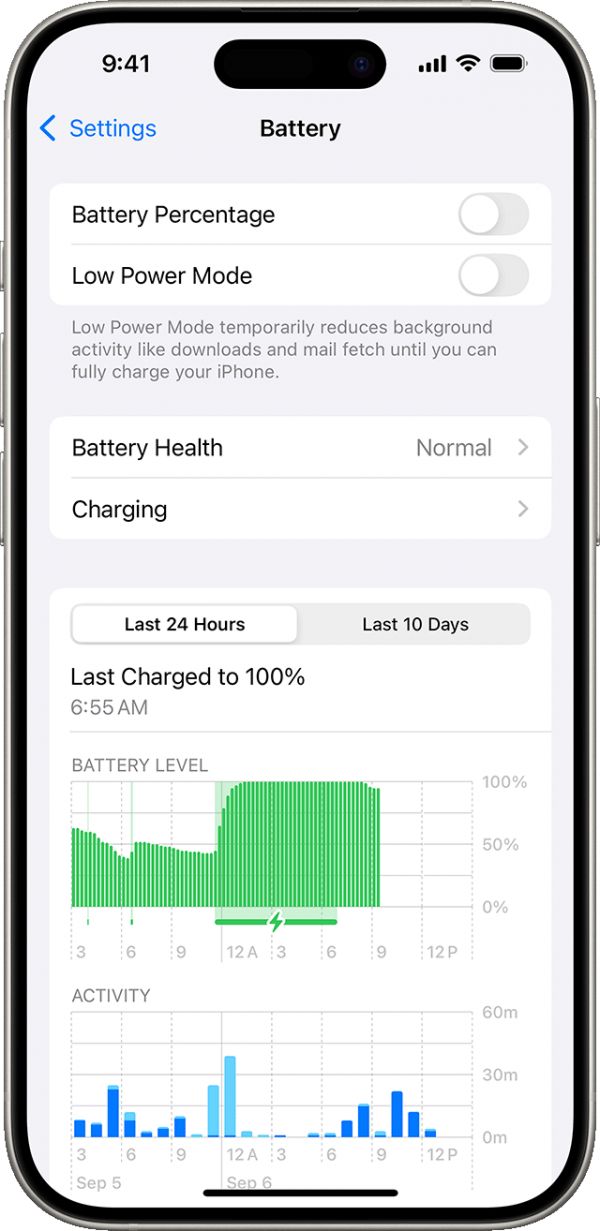
While viewing your battery usage, you might get a suggestion like Enable Auto-Brightness or Adjust Display Brightness. This is because the software determined that changing these settings could improve your battery life. You might also see an Insight, like Ongoing iOS Setup or Ongoing Device Setup. Insights inform you of activities happening in the background that can affect battery life and thermal performance for a while.
Learn about improving battery life
With iOS 11.3 and later, you can see your battery health and if a battery needs to be replaced. Find out more in iPhone Battery and Performance.
Learn about Low Power Mode.
Published Date: April 30, 2025
相关知识
When to charge your iPhone or iPad
Update your iPhone or iPad
Is iPhone or iPod Battery Replacement Worth It?
iPhone battery and performance
Apple iPhone SE review: Reminiscence
Battery Health ™ IPA Cracked for iOS Free Download
Healthy Living: Changing Your Lifestyle to Improve Your Blood Pressure
AppleCare+ for iPhone, iPad, iPod and Apple Watch Now Covers Batteries That Retain Less Than 80% of Original Capacity
Use technology to manage your well
How to Build Cardiovascular Endurance to Achieve Your Fitness and Health Goals
网址: How to check battery usage on your iPhone or iPad https://m.trfsz.com/newsview1620423.html