Maximize your Surface battery life
Support for Windows 10 will end in October 2025
After October 14, 2025, Microsoft will no longer provide free software updates from Windows Update, technical assistance, or security fixes for Windows 10. Your PC will still work, but we recommend moving to Windows 11.
Learn more
Your Surface uses an internal lithium-ion battery. The amount of time your battery lasts will vary depending on the kinds of things you do with your Surface. This article will help you learn more about how to get the most out of your Surface battery.
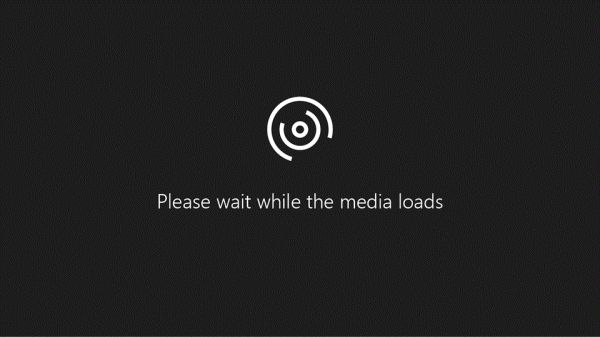
Choose a power mode for the best battery life and performance
On some Surface models you can select a power mode, which affects how much battery life and the performance you can get from your Surface.
To switch to a different power mode, disconnect the power supply (if it's plugged in), then select the Battery icon on the right side of the taskbar. Select Recommended. If you want to save even more power to write an email or finish watching a movie, move the slider to the lower setting—Battery saver.
Battery usage
Use the detailed Battery information in Windows to see which apps are using the battery power.
Select Start > Settings > System > Battery, and then See which apps are affecting your battery life.
For Time period, select 6 hours, 24 hours, or 1 week (depending on which time period has a higher amount of battery usage).
For Show, select Apps with usage.
Look for apps that are using a lot of battery power. If you're not using them, you should close those unused apps.
If the apps start automatically, open Task Manager and then select the Startup tab. For any apps you don't want to start automatically, you can select the app, then select Disable. For more info see Change which apps run automatically at startup in Windows.
If you're using apps that use a lot of battery power, you might want to plug in your Surface while using those apps. That practice can help you get the most from your battery over time.
Get the latest updates
You can quickly check the health of your Surface drivers and firmware using the Surface app.
Open the Surface app
In the Surface app, expand Help & support to check the update status.
If there are updates available, select the Check for updates button to open Windows Update and install the available updates.
Note: If you don't have the Surface app installed, you can download the Surface app from the Microsoft Store. When it has downloaded, select Start, search for Surface, then select the app from the list of results.
General battery tips and tricks
For ways to save battery power, including how to find out which apps are using the most battery, see Battery saving tips for Windows.
Related topics
How to charge Surface
Caring for your Surface battery
Battery saving tips for Windows
How to adjust power and sleep settings
相关知识
Maximize your Surface battery life
Caring for your Surface battery
10 Tips to Extend Your iPod's Battery Life
Caring for your battery in Windows
IPod Touch Battery Life: Maximum And Average Lifespan Explained
whats the battery life
20 Ways to Improve iPod Touch Battery Life
Battery Health ™ IPA Cracked for iOS Free Download
How to check battery usage on your iPhone or iPad
iPhone battery and performance
网址: Maximize your Surface battery life https://m.trfsz.com/newsview1643515.html